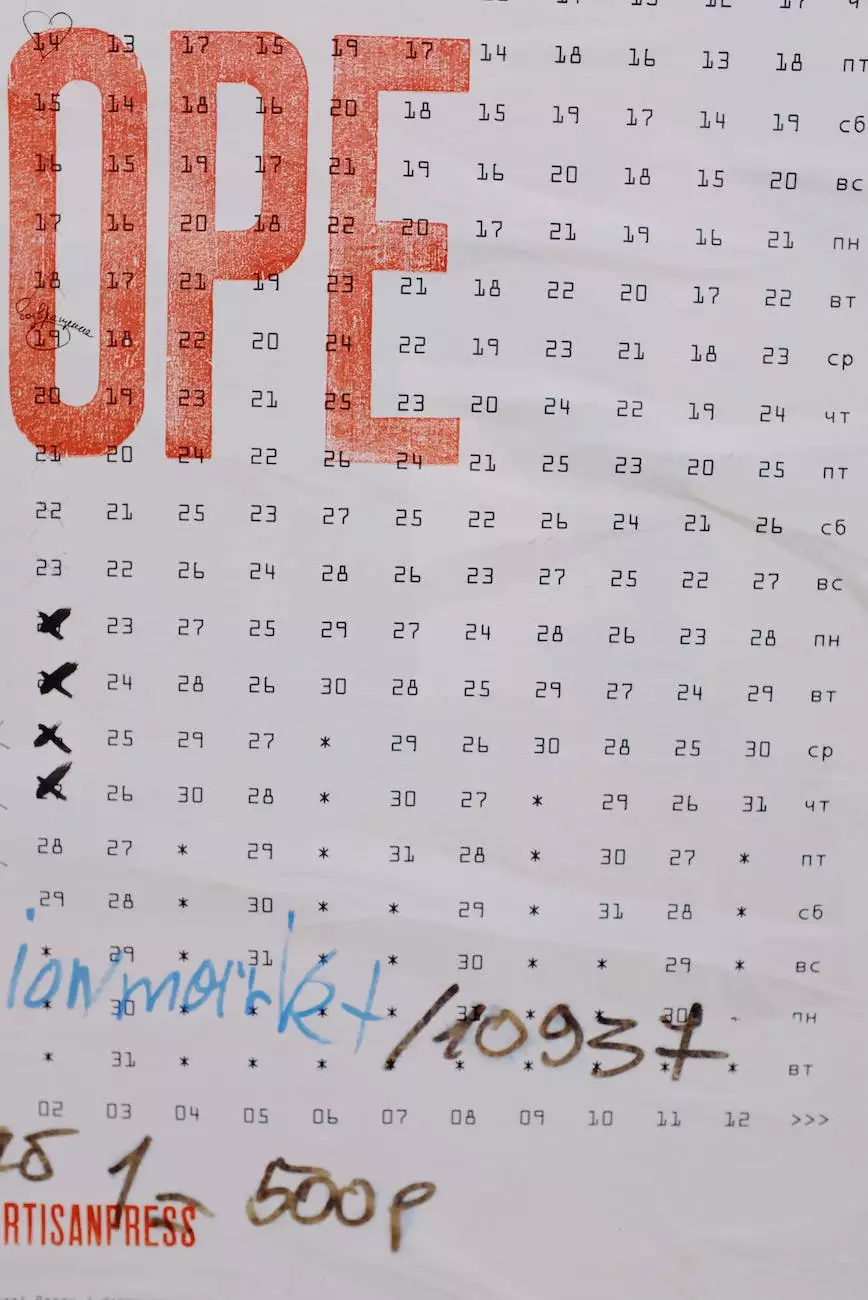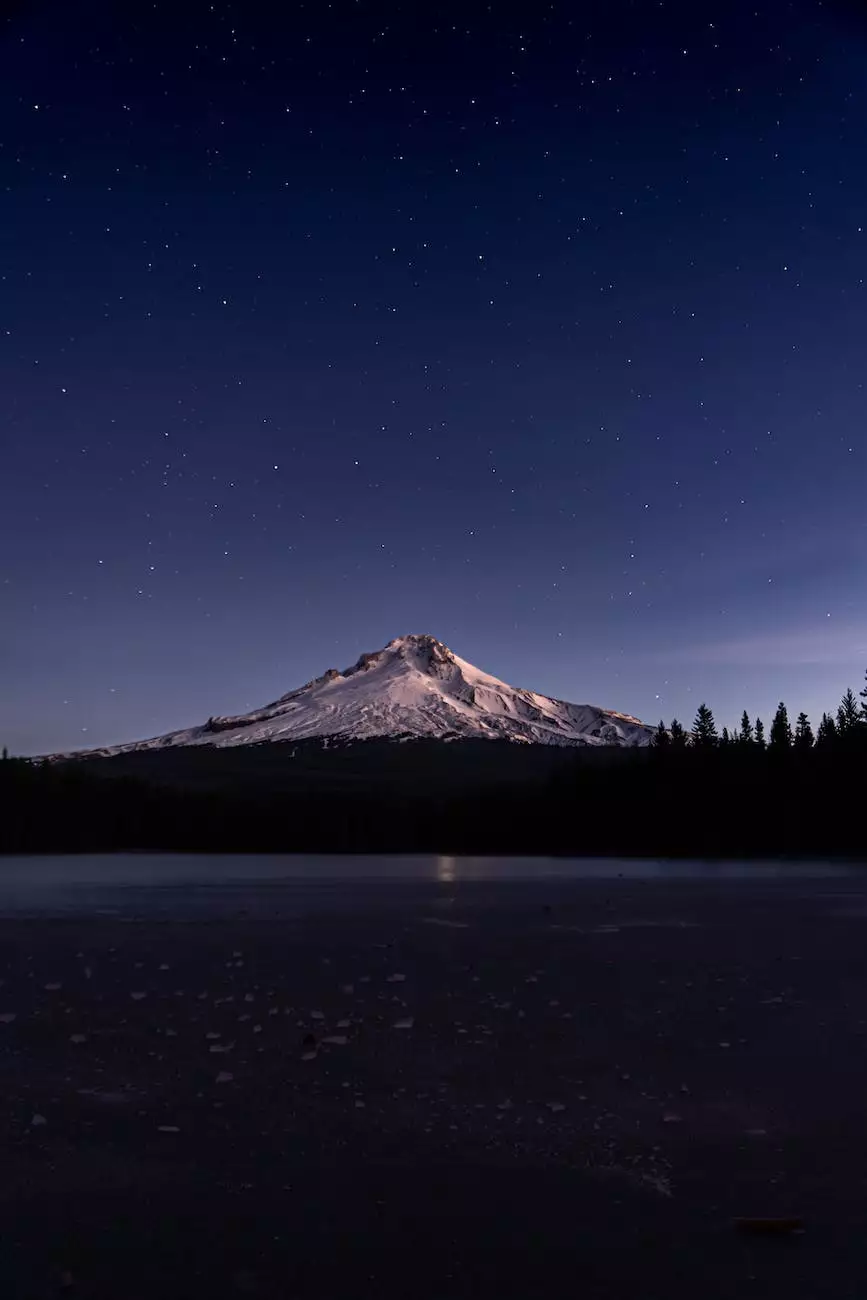Setting up Easy WP SMTP on WordPress with Site5
Blog
Introduction
Welcome to Bend Oregon SEO Solutions, your trusted source for top-notch SEO services in Bend, Oregon and beyond. We are dedicated to helping businesses achieve greater online visibility and drive organic traffic to their websites. In this guide, we will walk you through the process of setting up Easy WP SMTP on WordPress with Site5 to enhance email deliverability from your website.
What is Easy WP SMTP?
Easy WP SMTP is a WordPress plugin that allows you to configure your website to send emails using a secure SMTP server instead of the default mail function. By using SMTP, you can improve email deliverability, reduce the chances of emails being marked as spam, and ensure that important emails reach your recipients' inboxes.
Why Use Easy WP SMTP with Site5?
Site5 is a reliable and popular web hosting provider that offers excellent email services. By integrating Easy WP SMTP with Site5, you can leverage their robust email infrastructure to ensure reliable email delivery from your WordPress website. This combination provides a seamless and efficient way to optimize your email communication.
Step-by-step Guide to Setting up Easy WP SMTP on WordPress with Site5
Step 1: Install and Activate Easy WP SMTP Plugin
- Log in to your WordPress admin dashboard.
- Navigate to the "Plugins" section and click on "Add New".
- In the search bar, type "Easy WP SMTP" and click on the "Install Now" button next to the plugin.
- Once installed, click on the "Activate" button.
Step 2: Configure Easy WP SMTP Settings
After activating the plugin, it's time to configure the settings:
- Go to the "Settings" section in your WordPress dashboard and click on "Easy WP SMTP".
- You will see a form where you can enter your SMTP settings. Fill in the following details:
- SMTP Host: Enter the SMTP server provided by Site5.
- Encryption: Choose the appropriate encryption method supported by your SMTP server. Site5 supports SSL and TLS.
- SMTP Port: Enter the SMTP port number provided by Site5.
- SMTP Authentication: Enable this option to authenticate your SMTP connection. Use the SMTP username and password provided by Site5.
Once you have entered all the necessary details, click on the "Save Changes" button to save your settings.
Step 3: Test Your SMTP Connection
To ensure that your SMTP settings are correctly configured, it is recommended to test the connection:
- Scroll down to the "Testing and Debugging" section in the Easy WP SMTP settings.
- Enter a valid email address in the "To" field.
- Click on the "Send Test Email" button.
If the test email is successfully sent, you have set up Easy WP SMTP on WordPress with Site5 correctly. Congratulations!
Contact Bend Oregon SEO Solutions for Your SEO Needs
At Bend Oregon SEO Solutions, we understand the importance of effective email communication in your online marketing strategy. By utilizing Easy WP SMTP in conjunction with Site5, you can enhance your website's email deliverability and ensure that your messages reach the intended recipients without any issues.
We specialize in providing exceptional SEO services tailored to meet the unique needs of businesses in Bend, Oregon and beyond. Whether you require on-page optimization, keyword research, link building, or local SEO, our team of experienced professionals is here to help you achieve your goals.
Don't let email deliverability issues hinder your business's success. Contact Bend Oregon SEO Solutions today to discuss your SEO requirements and learn how we can optimize your website's performance.