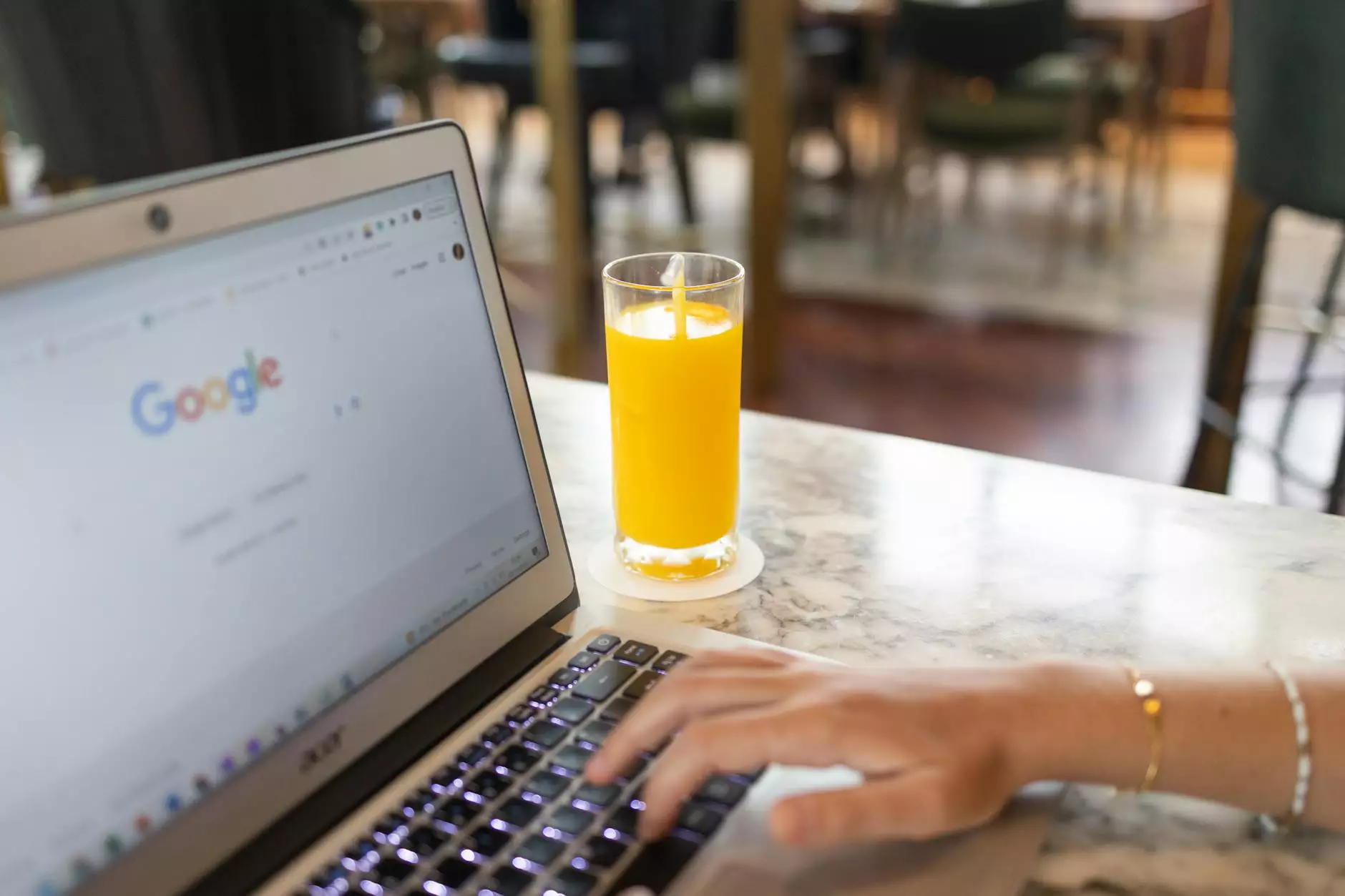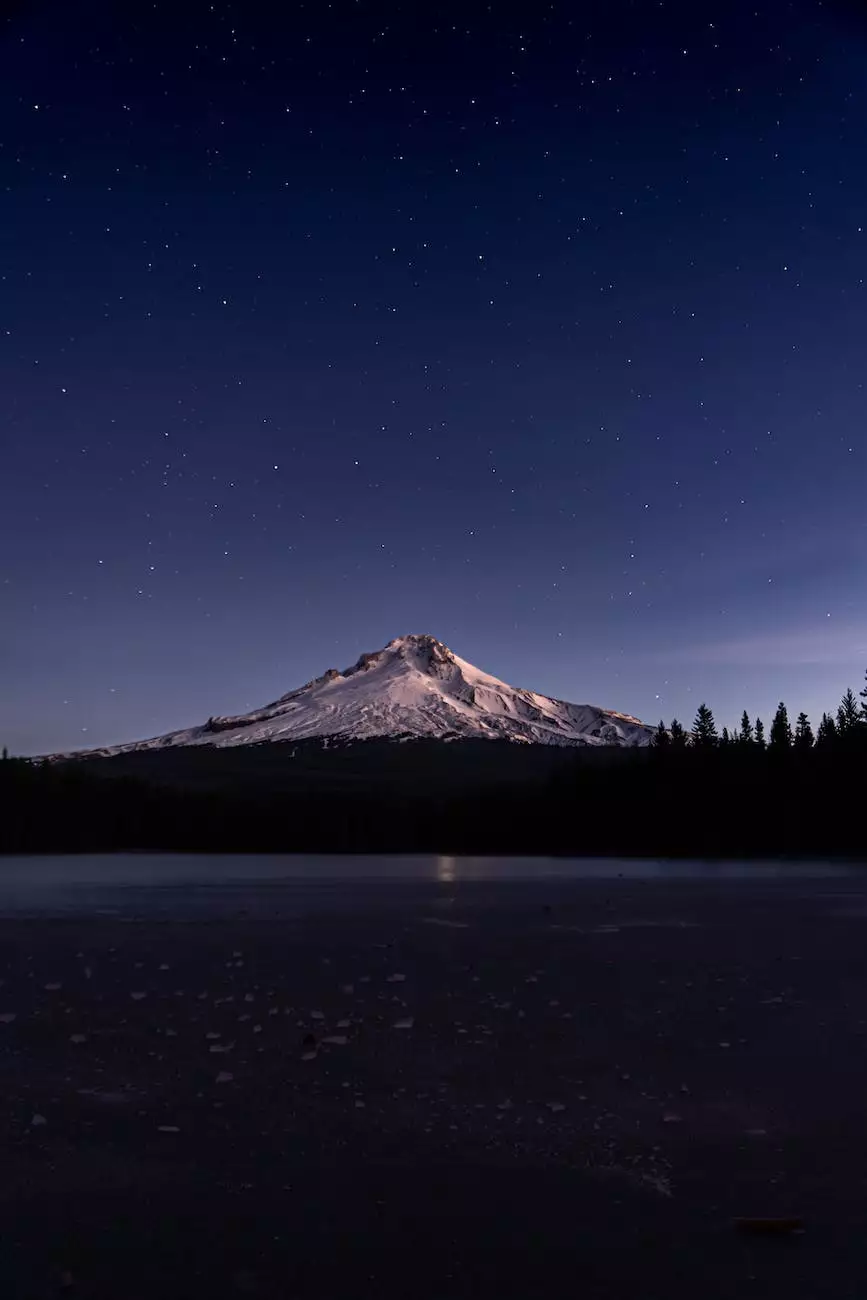How to Bulk Delete WooCommerce Products in a Specific Category
Products
Introduction
Welcome to Bend Oregon SEO Solutions' comprehensive guide on bulk deleting WooCommerce products in a specific category. As an industry-leading SEO service provider in Bend, Oregon, we understand the importance of effectively managing your online store's products and optimizing their visibility. In this guide, we will walk you through step-by-step instructions to efficiently delete multiple products in WooCommerce, specifically focusing on a chosen category.
The Importance of Optimizing Your WooCommerce Store
In today's digital landscape, having a strong online presence is crucial for businesses. In order to drive organic traffic and boost your business's visibility, optimizing your WooCommerce store is essential. By ensuring that your products are properly categorized and well-maintained, you can improve your chances of ranking higher on search engine results pages (SERPs).
Why Choose Bend Oregon SEO Solutions for Your SEO Needs?
At Bend Oregon SEO Solutions, we specialize in helping businesses like yours achieve optimal visibility and success online. With our expertise in search engine optimization and deep understanding of the local market in Bend, Oregon, our SEO services are tailored to meet your specific needs.
Step-by-Step Guide: Bulk Deleting WooCommerce Products in a Specific Category
Step 1: Accessing WooCommerce Product Management
To begin the process of bulk deleting WooCommerce products, you need to log in to your WordPress dashboard and navigate to the WooCommerce section. Click on "Products" to access the product management interface.
Step 2: Filtering Products by Category
Once you are on the product management page, locate the "Categories" option on the left-hand side menu. Click on it to expand the category filters. Choose the specific category from which you want to delete products.
Step 3: Selecting Products for Deletion
After selecting the desired category, the product list will update, displaying only the products within that category. Now, you can manually select the products you want to delete by clicking the checkbox beside each product's name. Alternatively, if you want to bulk delete all products within the category, you can click the checkbox at the top to select all.
Step 4: Deleting Selected Products
With the products selected, locate the "Bulk Actions" dropdown menu above the product list. Click on it and choose "Move to Trash" from the options. Afterward, click on the "Apply" button next to the dropdown to delete the selected products.
Conclusion
Efficiently managing your WooCommerce products by bulk deleting those in a specific category can save you valuable time and resources. With Bend Oregon SEO Solutions' expert SEO services, you can improve your e-commerce store's visibility and boost your business growth in Bend, Oregon, and beyond. Take advantage of our comprehensive SEO strategies to dominate search engine rankings and drive organic traffic to your online store. Contact Bend Oregon SEO Solutions today to learn more about our top-notch SEO services!
Tags:
- SEO Bend
- Bend Oregon SEO
- SEO Bend Oregon
- SEO Bend OR
- Bend SEO Services
- Oregon SEO
- SEO Oregon